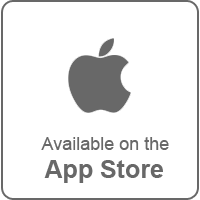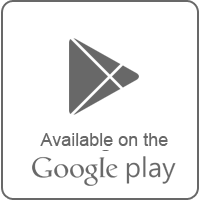Frequently Asked Questions
-
Basics
-
How do I sign up?
It's easy to create a DiaSense Account. Follow these steps-
1. Visit the DiaSense Account creation page.
2. Follow the steps on screen to complete your account setup.
3. You will receive a verification link in your Email. Check your Email and click on the verification link.
4. After your Email has been verified, you will get an approval email from us within 2-3 working days which contains your DiaSense logincredentials. You may also get a call from DiaSense support team for verification of other details if required.
5. After you've created your DiaSense Account, you can use it to sign in to the DiaSense website as well as DiaSense Android or iOS app on your phone or tablet.
Note :Please check the junk/spam mail folder if Email is not found in the Inbox. -
Sign in to DiaSense Account
1. Go to Diasense.in
2. Enter your DiaSense ID and password.
-
Change or recover your DiaSense Account password
If you forget your password and would like to recover it or would like to change it for security reasons, use the options given below.
Recover Password
If you have forgotten your DiaSense Account password, enter your Email address or DiaSense ID and follow the instructions on screen.
Change Password
1. You can change your DiaSense Account password any time.
2. Sign in to My Account
3. In the "Edit Profile" , select Change Password.
4.Enter your new password and press Change Password.
-
How do I change my account Type?
Currently, it’s not possible to change account Type manually.
If you wish to do so kindly contact DiaSense team.
Email : support@diasense.in
Skype : support.diasense
-
How do I delete my account?
Currently, it’s not possible to delete your account manually.
Please contact DiaSense Team.
Email : support@diasense.in
Skype : support.diasense
-
How do I redeem my DiaSense coins credit?
This feature will be available later on.
-
Features
-
Features
Supplier Buyer Broker Guest Stock Search




Manage Searches




Manage Inventory




DiaMatrix




DiaBoard




Price Analysis




Region Analysis




Market Analysis




Pricing Tool




DiaSense Analytics
Authorized Mobile App members only



Manage Demands




Manage Selection




Member Directory




Edit Profile




-
What is Sign in with DiaSense?
Sign in to other sites using DiaSense
You can use your DiaSense ID and password to sign in to other websites.
For Suppliers
1. Go to DiaSense.
2. Click Get on your website in My Inventory.
3. Under "Permission" select YES.
4. Make your changes, then click SUBMIT.
5. Add HTML and JAVA SCRIPT (given on the page) on your website.
For Buyers
1. Open the website you want to sign into.
2. Click the Sign in with DiaSense button. If you don't see the button, that may mean Sign in with DiaSense isn't available for the website, or you might already be logged in to the website.
3. If you aren't already logged in to DiaSense, enter your DiaSense ID and password.
4. Review the permissions screen.
5. Click Accept/Continue.
To download the Button Click here

Authorized Members
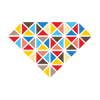
DNR Exports
Sagar Enterprise
Ghevariya Exports
Rising Star DMCC
Parishi Diamond
-
Stock
-
How do I upload stock from my desktop, phone or tablet?
From Desktop
1. Go to Manage Inventory
2. In "Upload" section Download the file "File Format for stock upload on DiaSense using EXCEL/CSV"
3. Here are some Instructions for acceptable values on DiaSense
4. Choose your EXCEL/CSV file and upload
From Phone or tablet
You can't upload your entire stock through your phone or tablet but you can add or update single stone.
-
How do I Place an order on Diasense.in ?
It's not currently possible to order directly through DiaSense.
You can directly contact suppliers through skype or Email, Contact information is available at Diamond details as well as in Member Directory.
-
Why my inventory doesn’t show up in stock searches?
There are various reasons for your inventory not showing up in stock searches-
1. You may have been blocked from DiaSense for a certain period of time.
2. Make sure that you've not selected Defined Members in My Rules
3. In Add/Update Stone tab there should be Yes in VISIBLE ON DIASENSE for the stone to show up on DiaSense Stock Search.
-
Why the total number of stones in Stock Search differs from that in DiaMatrix, Price Analysis and Region Analysis?
Criteria for DiaMatrix, Price Analysis and Region Analysis are stricter compared to those in Stock Search, hence some stones will be excluded from these specific searches.
-
How to Manage Inventory & Rates (My Rules) on DiaSense?
What if I don't want some other member to see my inventory?
You can hide your Inventory from other members, follow the steps-
1. Go to My Inventory or Click here
2. Click Define your rules button in My Rules.
3. Check Block Company and Enter Name (Company,Person), then click SUBMIT.
What if I want to raise Rate for particular company?
1. Go to My Inventory or Click here
2. Click Define your rules button in My Rules.
3. Enter Name (Company,Person) and Price Formula, then click SUBMIT.
-
Where do I find stock upload history?
1. Go to My Inventory.
2. Click My Log, then click Search filtering dates.
-
What are the criteria for Better and Similar stones?
For Similar
Difference of LAB, Color, Clarity, Cut, Polish, Sym and Fluorescence is zero.
Measurement difference is about 10%
For Better
LAB and Shape are same.
Color, Clarity, Cut, Polish, Sym and Fluorescence is equal to or better.
Measurement difference is about 10%
-
Is there any Diasense API available to manage my inventory?
Yes,
URL : https://diasense.in/Webservice/stock.asmx
Instruction to use API
1. Go to My Inventory
2. Click API tab.


-
How do I know the suppliers on DiaSense are trustworthy?
DiaSense never allows anyone to upload stock without verifying their registration details. DiaSense team regularly analyses all stocks on DiaSense and blocks/excludes the suppliers found fake or inaccurate.
Click here to check profile of suppliers before interacting with them.
-
Privacy
-
Information we collect
We collect information to provide better services to all of our members.
We collect information in the following ways:
Information you give us:
For example, our services require you to sign up for a DiaSense Account. When you do, we’ll ask for personal and contact information, like your name, email address, telephone number or document to store with your account.
Information we get from your use:
We collect information about the service that you use and how you use them, like when you search stones on DiaSense, upload inventory or visit a member profile.
This information includes:
- Device informationx
- Log information
- IP information
- Information we share
We do not share personal information with companies and individuals outside of DiaSense.
With your consent
We will share personal and contact information like name, email address, telephone number with companies and members registered with DiaSense when we have your consent to do so.
-
Contact
-
How to contact suppliers?
You can contact suppliers through Telephone, Mobile, Email and Skype. Click on supplier’s name to get contact information.
On Stock Result page Skype Logo near by the name of supplier shows that supplier can be contacted through skype.
near by the name of supplier shows that supplier can be contacted through skype.
-
How to contact DiaSense ?
Go to Contact Us
Address :
909, 9th Floor, ICON Business Center,
Surat - Dumas Rd, Opp Central Mall, Surat - 395007
Gujarat, India.
Telephone :
Email :
support@diasense.in
Skype :
support.diasense